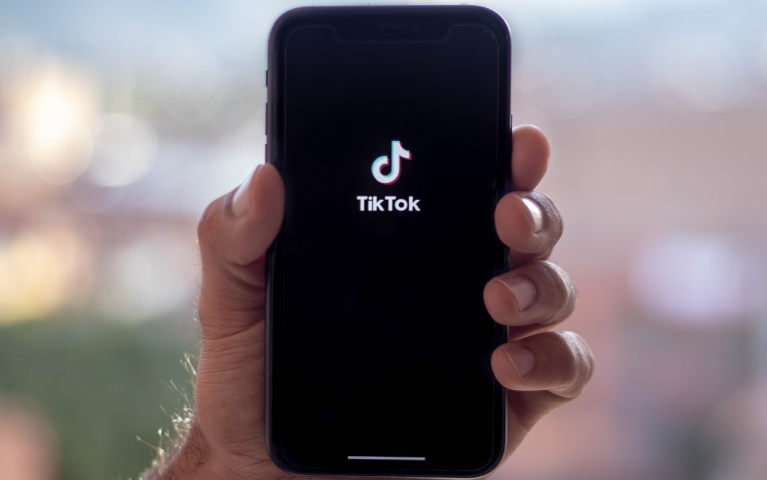How to Customize Text-to-Speech on TikTok: A Guide
TikTok, the famous platform for lip-sync videos and music, keeps getting better with new features. One of the latest is text-to-speech, introduced in December 2020. This tool lets creators include a computer-generated voice reading their text over their videos, like Siri.
Text-to-speech isn’t just for fun; it makes TikTok more accessible. It allows viewers to hear the text being read aloud, benefiting those with visual impairments or who prefer audio. Many creators enjoy using the robotic voice for a unique touch to their content, and it’s handy for delivering a message without speaking on camera.
Ready to try text-to-speech in your TikTok videos? We’ll show you how to use the TikTok text-to-voice generator.
What is Text-To Speech (TTS) Feature on TikTok?
In December 2020, TikTok introduced a game-changer: text-to-speech. This accessibility feature lets creators add a computer-generated voice reading their text overlays, similar to Siri.
How Does Text-to-Speech Work?
Imagine typing captions for your video, but instead of viewers reading them, a fun, robotic voice narrates them! This opens doors for creators who:
- Prefer not to use their voice: Maybe you’re shy or want anonymity. Text-to-speech lets your personality shine through your content without speaking on camera.
- Have speech impediments: This feature empowers everyone to express themselves through video, regardless of speech limitations.
- Want to add humor or drama: The robotic voice can be a creative tool, injecting humor or dramatic effect into your videos.
Benefits for Your Audience:
- Accessibility for all: Viewers with visual impairments or reading difficulties can access your video’s content through audio. A wider audience means a potentially bigger following!
- Enhanced engagement: Text-to-speech adds another layer to your video, potentially boosting audience interest and interaction.
The Power of Text-to-Speech on TikTok
Imagine adding a captivating voice narration to your videos without needing to record your voice. With TikTok’s built-in TTS, you can achieve just that! This frees you from the limitations of recording equipment or microphone quality, allowing you to focus purely on the creative aspects of your video.
Here’s how TikTok text-to-speech generator empowers you:
- Enhanced Storytelling: AI voice generators on TikTok can breathe life into your text overlays, transforming them into a captivating narrative that draws viewers in.
- Accessibility: Free TTS tools like TikTok’s TTS make your content accessible to a wider audience, including viewers with visual impairments or those who prefer audio consumption.
- Humor and Engagement: Experimenting with different text-to-speech voices on TikTok can add a touch of humor or personality to your videos, boosting engagement and entertainment value.
- Effortless Voiceovers: Free text-to-speech tools like TikTok’s TTS eliminate the need for complex audio editing software, allowing you to create voiceovers quickly and easily.
How to Use Text-To-Speech On TikTok (With a Twist!)
Before you start: Make sure you have the latest version of the TikTok app downloaded.
- Record your video: Plan your video and record it as usual. Once you’re happy, hit the checkmark to proceed.
- Add your text: Tap the “Text” icon and type the message you want the voice to read. Remember, the text can be as long as your video. Tap “Done” when finished.
- Enable Text-to-Speech: Tap the text box you created. You’ll see three options: “Text-to-Speech,” “Set Duration,” and “Edit.” Choose “Text-to-Speech” to activate the robotic narrator.
- Save your video (without posting): This step is optional, but it allows for more customization. Tap the three dots (…) and select “Save to Album” to save the video locally on your device (without making it public).
Here’s the twist!
While TikTok offers a built-in text-to-speech voice, you can change it for more creative options. Here’s how:
- Download a video editor with voice modifiers: Search for a video editing app on your smartphone that offers voice modifications. Be mindful of free apps, as some may limit saving edited videos or add watermarks.
- Edit and customize your voice: Import your saved TikTok video into the editor. Look for the voice modifier feature and experiment with different effects!
- Save your edited video: Once you’ve achieved your desired voice effect, save the edited version of your TikTok video back to your device.
- Upload your final video to TikTok: Open TikTok and upload the edited video with the customized text-to-speech voice. Now you have a unique and engaging video for your audience!
Get Creative! Customize Your Text-to-Speech Voice on TikTok
While TikTok offers a built-in text-to-speech voice, you can unlock even more creative possibilities. Here’s how:
Step 1: Craft Your Text on TikTok
Record your video and add the text you want to be read aloud using the standard TikTok text-to-speech feature (explained previously).
Save the video locally on your device (optional, but allows more control).
Step 2: Find Your Voice!
Head to one of these free text-to-speech websites:
Step 3: Speak Your Mind (Virtually)
- Type your desired text into the website’s speech synthesis box.
- Explore the different voices available. Choose one that suits your video’s tone or adds a humorous twist!
- Download your chosen voice as an MP3 file.
Step 4: Edit and Combine (Optional)
- This step is where the magic happens! You can use a video editing app to combine the TikTok video with your downloaded MP3 voice file:
- Popular video editing apps with voice editing features include Filmora (mentioned previously) or InShot (another user-friendly option).
- Import your TikTok video and the MP3 voice file into the editor.
- Align the voiceover with the text on your video. You can usually trim or adjust the audio to match the timing perfectly.
- Save the edited video with your customized voiceover.
Step 5: Share Your Masterpiece!
Upload the final video with your unique text-to-speech voice back to TikTok. Now you have a truly standout video that will grab your audience’s attention!